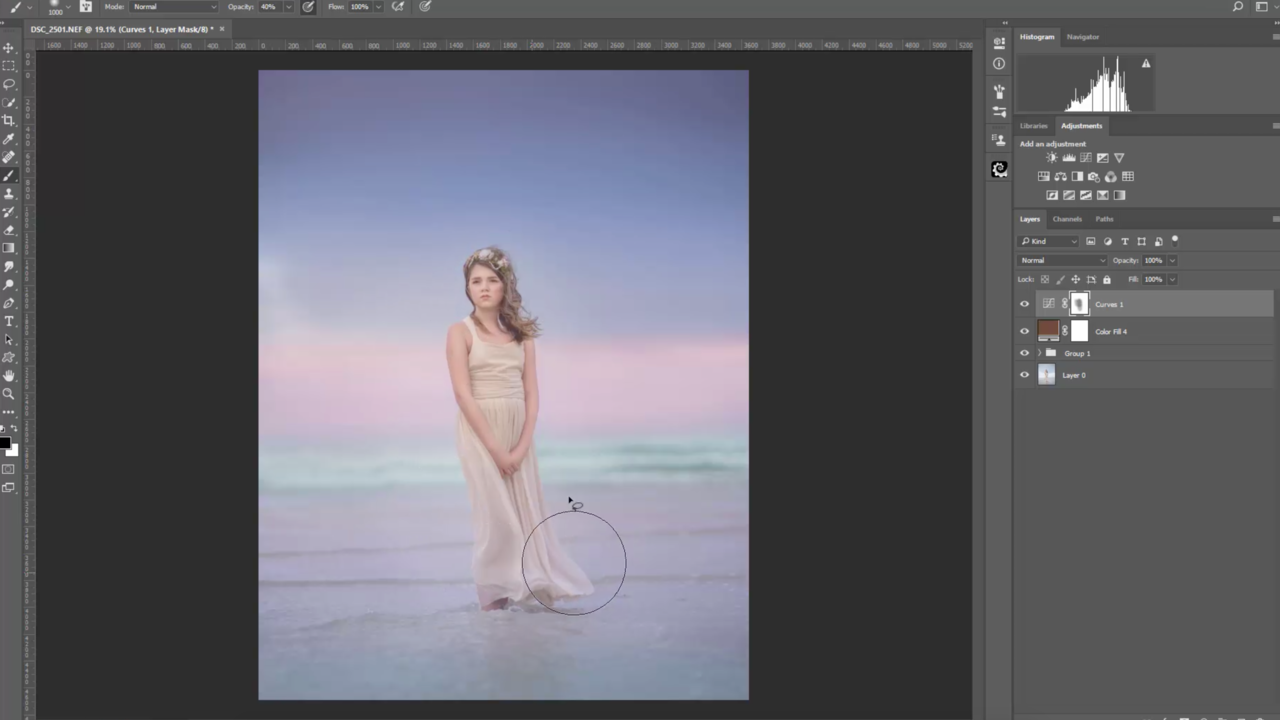
A Beach Escape: Skin & Background Re-tone
Hey Everyone!
In this tutorial, I wanted to take this image of this beautiful little girl and brighten it up! I’m not a big fan of pictures with much contrast. Instead, I love giving my images color.

So after making some general adjustments, I wanted to work on the model’s skin. I dodged and blurred parts of the model’s skin to lighten her up. Be extremely careful when enhancing these features. You want to avoid areas such as the eyes, the lips, and the hair. If you're going to see exactly how I made the edits, you can sign up for the premium membership to view the full tutorial.

Now, I wanted to add color to the model’s face. To do this, we invert colors and play with the blending. This allows the enhancements to look natural instead of having too much color concentrated in one specific area. But, again, we want to avoid the model looking like she was just pasted on.

I didn’t want to enhance the setting much. I tried to keep it as natural as possible. However, I did burn the corners of the image to make the borders of the sky and water appear darker. You can sign up for the premium membership today to watch the full video!
It is essential to play around with your blending modes. Most think that they should keep it on normal, but you can use this tool to enhance your edits, making them look the way you want.

I almost always use gradients for beach pictures. To change the background colors and make the water blend with the sky, I used the gradient tool for this image. This allowed me to enhance the blues and make the model stand out!
I hope you loved this tutorial as much as I did.
If you would like to see this tutorial, come and sign up for my premium membership right now!
Happy Editing!
Tara Lesher

