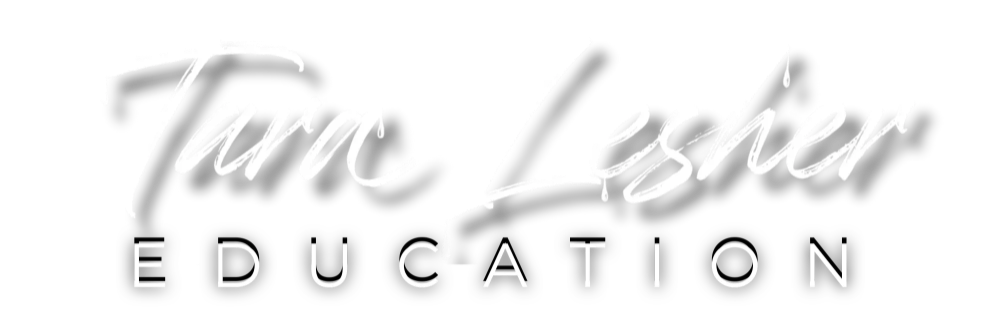Photoshop 101: Pattern Stamp Tool
Nov 15, 2025What is the Pattern Clone Tool?
The Pattern Clone Tool is a Photoshop brush tool that lets you clone patterns from one part of an image to another. It works by selecting a pattern and applying it to another part of the image. This can be used to create a wide range of effects, from seamless textures to complex designs.
In this blog post, we'll explore how to use this tool to enhance your designs and create unique effects.

It's a tool that doesn't receive the love and recognition of some of our more popular Photoshop utilities.
It is, in fact, handy for creating embellishments and textures for our clothing and subjects.
I wanted to make something that was grungy and vintage. So I started my edit with the image below and went from there.

We grabbed some clothes from my closet and had a photo shoot on my deck before finally picking this one to edit.
Once I got into Photoshop, I started changing a few things, adding fur to our vintage coat and more details to pull it all together in this tutorial.
First, I'm going to add some texture to the gloves. To do this, I found a sample I liked that was feminine but still gave me a feel that fit our mood.
We will save our pattern in Photoshop before using the clone brush tool to "paint" it onto our gloves.
I use the soft light filter, so I have a better sense of its appearance once completed. In my All-Access Membership, I go step by step through how to input your patterns and brush them on.
Make sure the pattern you want is selected before you start painting.

Have fun with it, and be as creative with texture as possible!
After painting my pattern, I will move to my Adjustments section and apply "Selective Color" to my canvas.
It can be tricky to navigate and get the consistencies right, so check out how I tweak everything to make my image look as realistic as possible in the full tutorial.
I thought it would be fun to create a more patriotic mood, so I repeated the flag-painting on her goggles. Again, play with the opacity on each layer and burn/dodge to get your piece looking just the way you want it.

Here are some tips for using the Pattern Clone Tool effectively:
-
Use a soft brush to create seamless transitions between patterns.
-
Experiment with different patterns to create unique designs.
-
Use the Pattern Clone Tool on a separate layer to allow for non-destructive editing.
-
Adjust the opacity and flow to create subtle or bold effects.
-
Use the Clone Source panel to fine-tune your pattern selection and alignment.
In conclusion, the Pattern Clone Tool in Photoshop is a powerful tool that can help you create unique and stunning designs. Selecting the right pattern and adjusting your brush settings allows you to create seamless textures, complex designs, and more.
So why not try out the Pattern Clone Tool in your next design project and see what amazing effects you can create?
Happy Editing,
Tara Lesher
Lorem ipsum dolor sit amet, consectetur adipiscing elit. Cras sed sapien quam. Sed dapibus est id enim facilisis, at posuere turpis adipiscing. Quisque sit amet dui dui.
Stay connected with news and updates!
Join our mailing list to receive the latest news and updates from our team.
Don't worry, your information will not be shared.
We hate SPAM. We will never sell your information, for any reason.